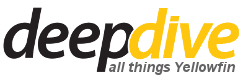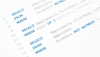Today, we are going to look at the steps to change your Yellowfin configuration database password. Yellowfin stores the password and other relevant connection details for the configuration database in the web.xml file which is located in the “[Yellowfin Installation directory]\appserver\webapps\ROOT\WEB-INF” folder. The password is encrypted at installation time.
Once your database password is changed, you can either store this password in plain text or encrypt the password manually. Let’s look at both scenarios:
Storing the password in plain text.
Edit the web.xml file located in the “[Yellowfin Installation directory]\appserver\webapps\ROOT\WEB-INF” folder.
Set the JDBCPasswordEncrypted parameter to false.

Update the JDBCPassword parameter with the new password in plain text.
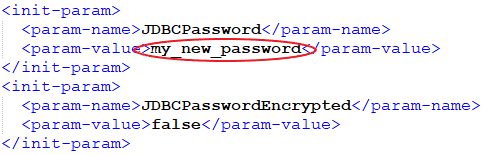
Save the web.xml file.
Encrypting the new password.
Click here to download the EncryptPassword.jar utility.
Open the command prompt and make sure that you are in the folder where you saved the utility.
Run the following command:
java -jar EncryptPassword.jar
You will be asked to enter the new password in plain text, and it will return the encrypted password.

Edit the web.xml file located in the “[Yellowfin Installation directory]\appserver\webapps\ROOT\WEB-INF” folder.
Update the JDBCPassword parameter with the new encrypted password from step 2.
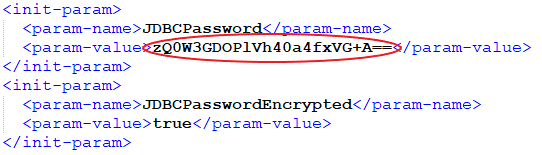
Save the web.xml file.
You can now start Yellowfin and connect to your configuration database with the new password.