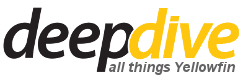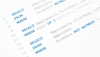This file is the main application log file and contains details on the processes in Yellowfin that are running including warning and error messages. This file is mostly used for troubleshooting problems and is located in “[Yellowfin installation directory]\appserver\logs”. It is very useful to solve problems - you will be surprised to know how often I am able to solve a problem by reviewing this file.
This file rotates when it reaches 1Mb in size. Only the 9 most recent files are kept, for example yellowfin.log.1, yellowfin.log.2, etc. This and other settings are configurable in the log4j.properties file, located in the “[Yellowfin installation directory]\appserver\webapps\ROOT\WEB-INF” directory.
Below are some of the settings that I find most useful.
Changing the name and location of your application log file.
Open the log4j.properties file located in the “[Yellowfin installation directory]\appserver\webapps\ROOT\WEB-INF” directory
Locate the following line and change the path and name of your log file:
log4j.appender.applog.File=${catalina.home}/logs/yellowfin.log
Changing the size of your log files or the amount of log files that are created.
Open the log4j.properties file located in the “[Yellowfin installation directory]\appserver\webapps\ROOT\WEB-INF” directory
Change the MaxFileSize setting of the application log file to meet your requirements. The following line should can be changed:
log4j.appender.applog.MaxFileSize=1024KBChange the MaxBackupIndex setting by entering the amount of log files that you want to create. Yellowfin will overwrite the original set of log files once it reaches the value specified in this setting.
log4j.appender.applog.MaxBackupIndex=9
Set the level of information that are included in the log.
Open the log4j.properties file located in the “[Yellowfin installation directory]\appserver\webapps\ROOT\WEB-INF” directory
Locate the log4j.rootCategory setting and change INFO to one of the following:
ERROR – this will only log error messages
WARNING – only log errors and warnings
INFO – this is the default setting and will log all information, warnings and errors in the application
DEBUG – will log the fine-grained information required to diagnose problems.For example: log4j.rootCategory=DEBUG, cons, applog
With debug logging turned on, your log files will grow rapidly. I recommend that you set the log level back to INFO once you are done debugging your problem.
Remember to save this file and restart your Yellowfin environment for these changes to take effect.
There are also other helpful log files that you can use when troubleshooting. The first group of log files can be found in the directory “[Yellowfin installation directory]\appserver\logs”.
catalina.[date].log
This is the Tomcat Startup file and will log any errors encountered while starting the service. The [date] in the filename is the date Yellowfin was started, for example Catalina.2018-06-09.log.
catalina.out
This file only exists if you are running Yellowfin on a Mac or Linux server. It contains all information related to the Yellowfin application process and captures all errors and processes.
[service name]_stdout_[date].log
This file is created when you are running Yellowfin as a Windows service. It will contain all information that is usually visible in the console. [service name] will be replaced by the name of the Windows service (the default is Yellowfin) and [date] with the date the service was started.
[service name]_stderr_[date].log
This file is created when you are running Yellowfin as a Windows service. It will contain the same errors from the stdout file, however, it should not contain any other processes. [service name] will be replaced by the name of the Windows service (the default is Yellowfin) and [date] with the date the service was started.
jdbc.log
This is the log file for all information and errors related to the Yellowfin configuration database. It will show the database startup messages and any connection errors.
Source.[data source id].log
Each data source that you are connecting to from Yellowfin will have its own log file. [Data Source ID] will be replaced with the ID of the data source. It will contain startup and connection information specific to the data source.
transformations.log
Information and errors related to the transformation flows (ETL tool) will be logged here.
email.log
Information and errors from email transactions will be logged in here.
This file rotates when it reaches 1Mb in size. Only the 9 most recent files are kept, for example email.log.1, email.log.2, etc.
The second group of files is located in the “[Yellowfin installation directory]\”:
YellowfinInstallLog-[date].log
This is the installation log file and it contains all the chosen installation options, along with any errors encountered during the installation. The [date] value will be the date of the installation.
YellowfinPatchLog-[date].log
A file will be created for each update or patch that you run and will contain update information as well as any errors encountered. The [date] value will be the date when the update was run.
Troubleshooting might seem overwhelming but using the files above could make the process less painful.